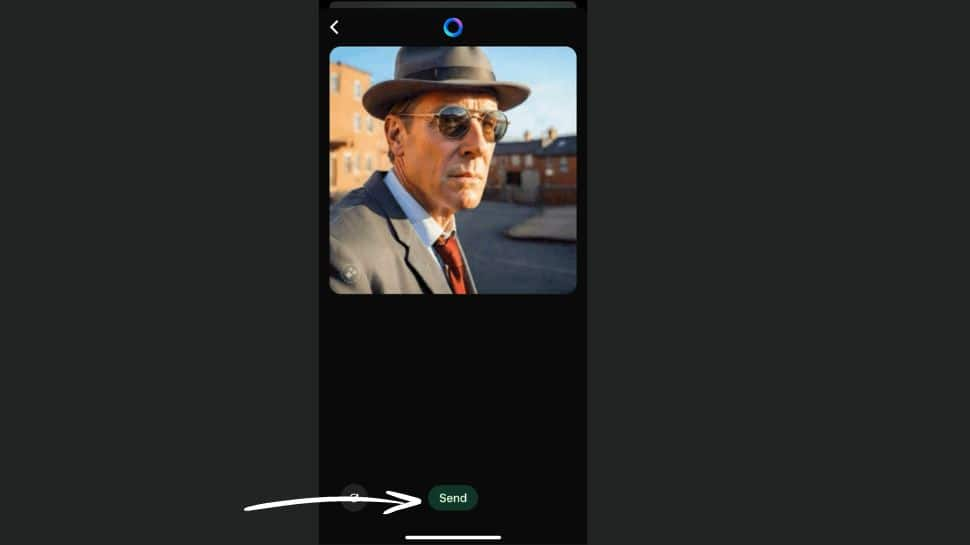Add Spice To Your Day To Day WhatsApp Chat Easily With Customised GIFs: Check Step-by-Step Guide
Follow this step-by-step guide to generate and share personalized GIFs using Meta AI on WhatsApp.
Anupama Jha
| Aug 04, 2024, 07:00 AM IST
Creating GIFs on WhatsApp has never been easier, thanks to Meta AI. With just a few simple steps, you can turn your creative ideas into fun, animated GIFs directly within your chats. Whether you want to add a touch of humor or express yourself uniquely, follow this step-by-step guide to generate and share personalized GIFs using Meta AI on WhatsApp.
1/6
Open WhatsApp

2/6
Access Meta AI
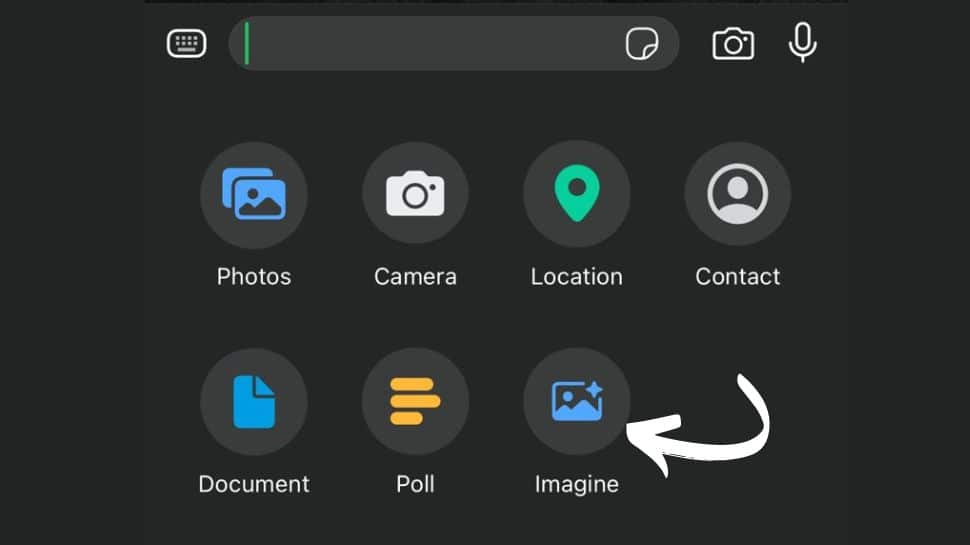
3/6
Enter Description
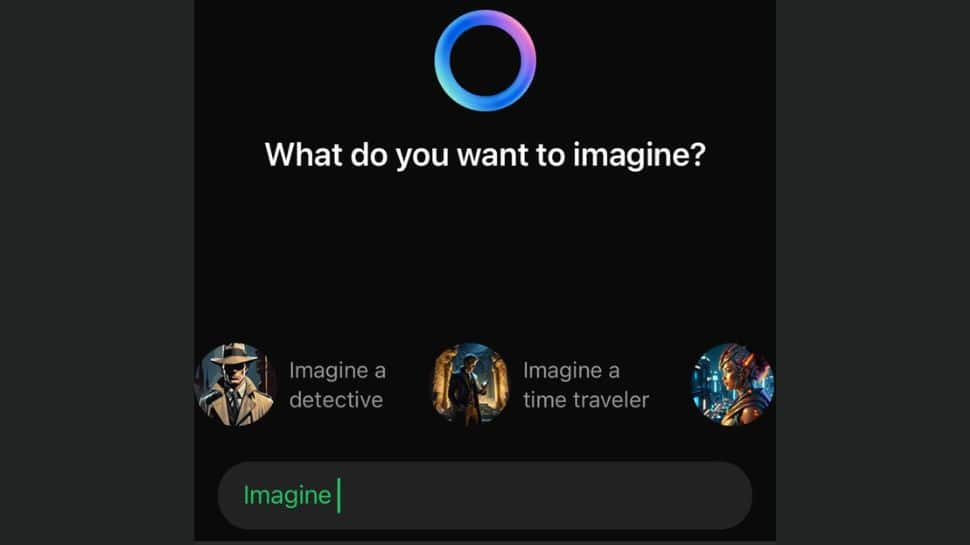
4/6
Review and Confirm
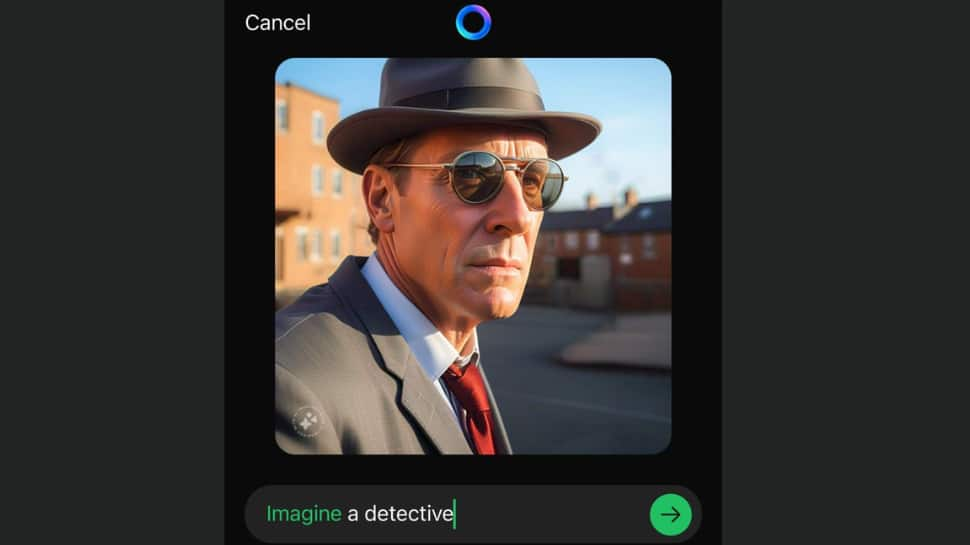
5/6
Animate the Image
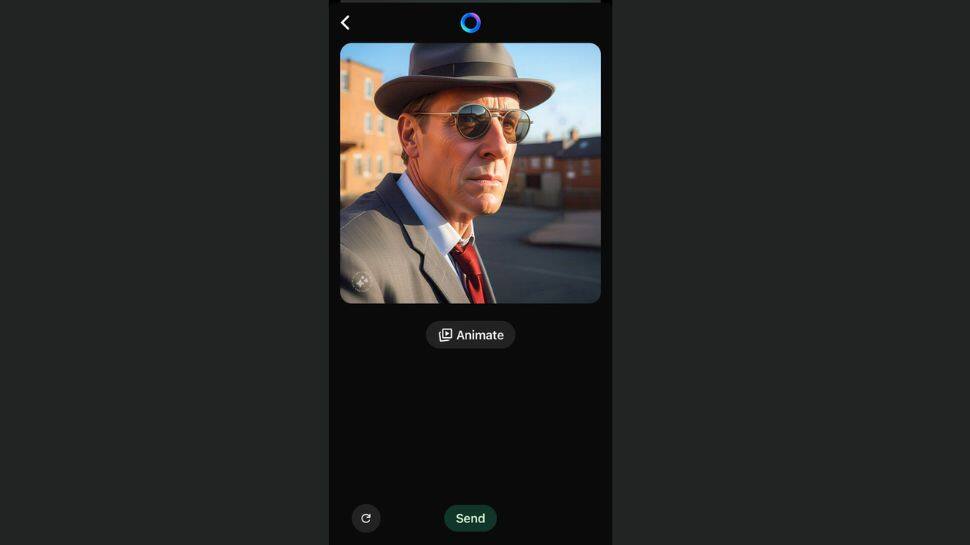
6/6
Send the GIF